Checkout & Payments
The Checkout Screen
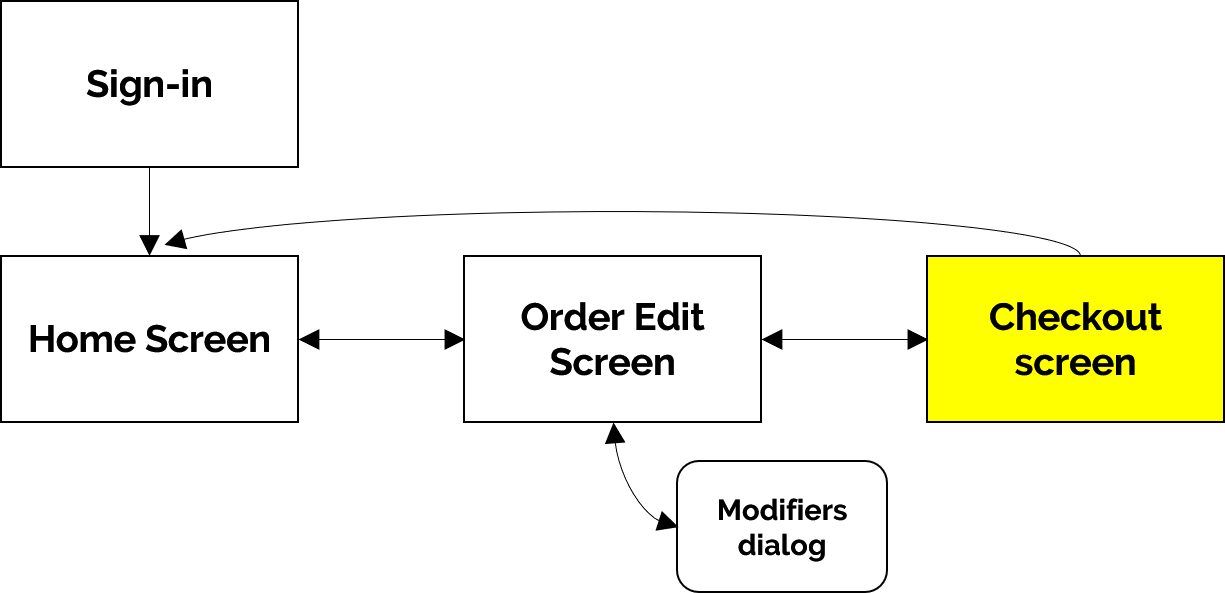
This is a typical Checkout screen where all monetary transactions will take place. Each monetary transaction, either credit card or cash, results in a 'invoice' which shows up as a row on the bottom right. These rows are collapsible to allow easier viewing, one at a time.
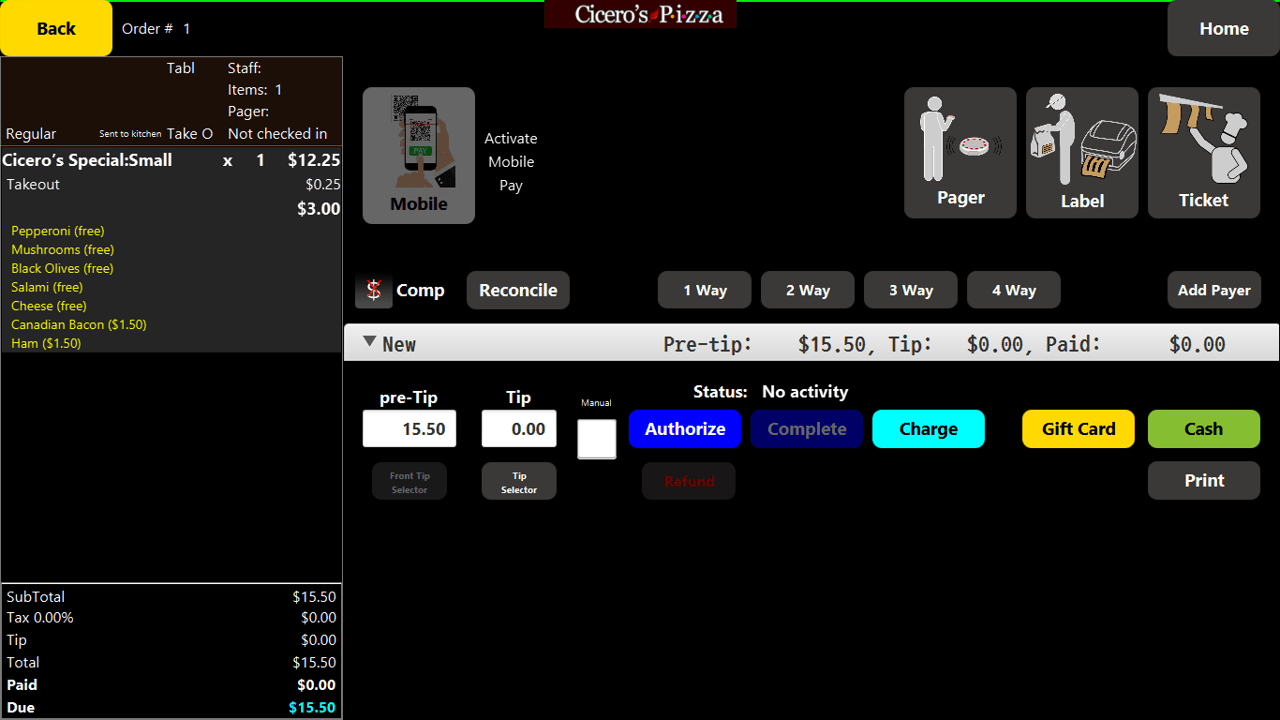
Below we highlight the important parts of the Checkout screen
- On the bottom left are the order totals.The payment due is shown in cyan.
- The various ways to split payment are in middle right side. Default is 1-way.
- The Tip area is where you enter tips manually when necessary. Touching the tip selector will show the tip screen on the front screen.
- The Credit Card buttons are for typical credit card operations. NOTE: Credit devices are all compatible with NFC, Apple Pay, Chip etc. If a card is not usable, you can try 'manual' entry by checking the manual entry box, when you will be prompted to enter the card details manually on the credit card device itself.
- Gift Card button is for using gift cards for payment.
- Cash is the usual, and prompts with a special dialog, as well as opens the cash drawer.
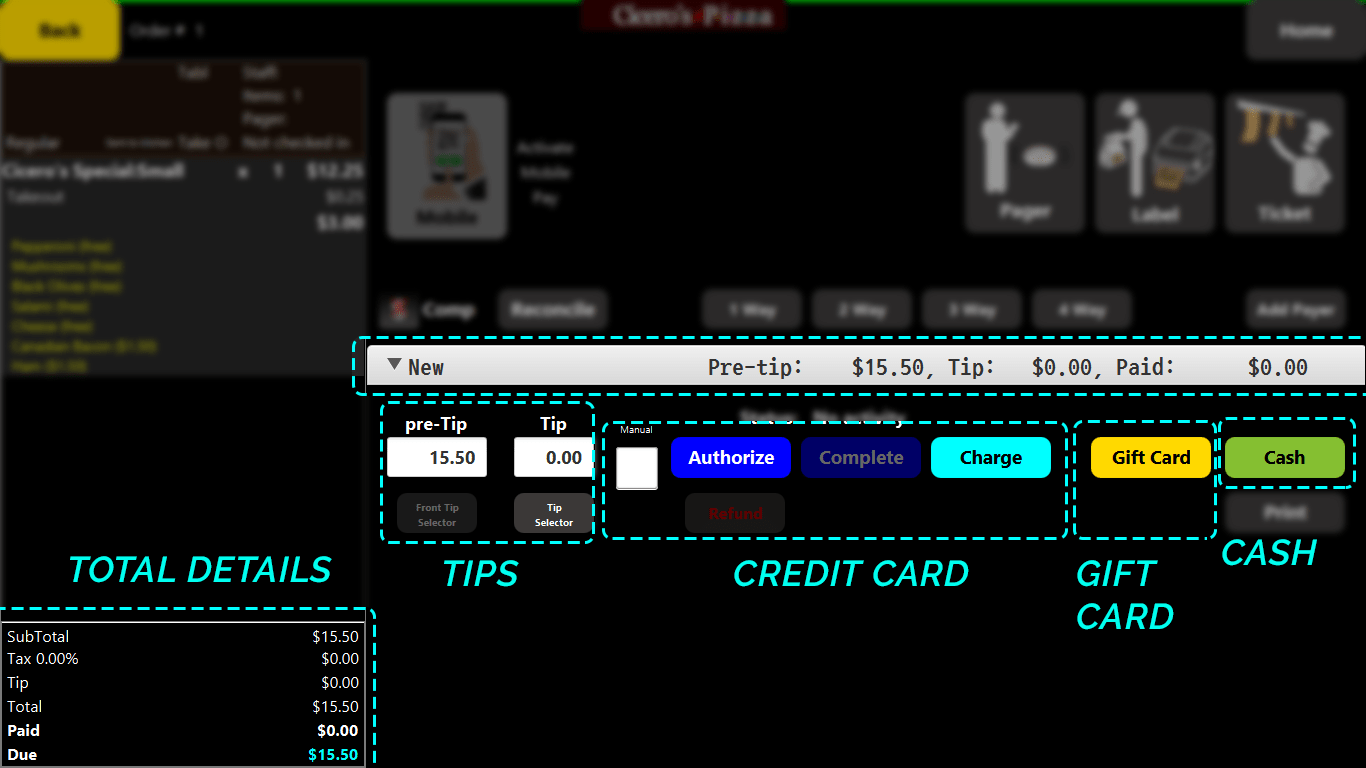
|
NOTE: There can be more than one payment invoice (or payment row) for any order. These rows can be collapsed for clarity. For example, if you have two separate payments, split in half, then there will be two payment rows. |
Created with the Personal Edition of HelpNDoc: Full-featured Kindle eBooks generator