Refunds/Comps
Issuing a Refund
On the checkout screen, on any paid invoice row, you will see the Refund button enabled.
Steps:
- Click on the Refund button.
- An Admin/Manager PIN prompt may appear, depending on your set up.
- Please enter an Admin/Manager PIN
- The refund dialog will now appear. Enter the amount to be refunded.
- Click submit.
- If this was a cash invoice, the cash drawer will be opened.
- If this was a credit card order, the credit device will show you further instructions. The exact steps will depend on the device and the Credit Card processor.
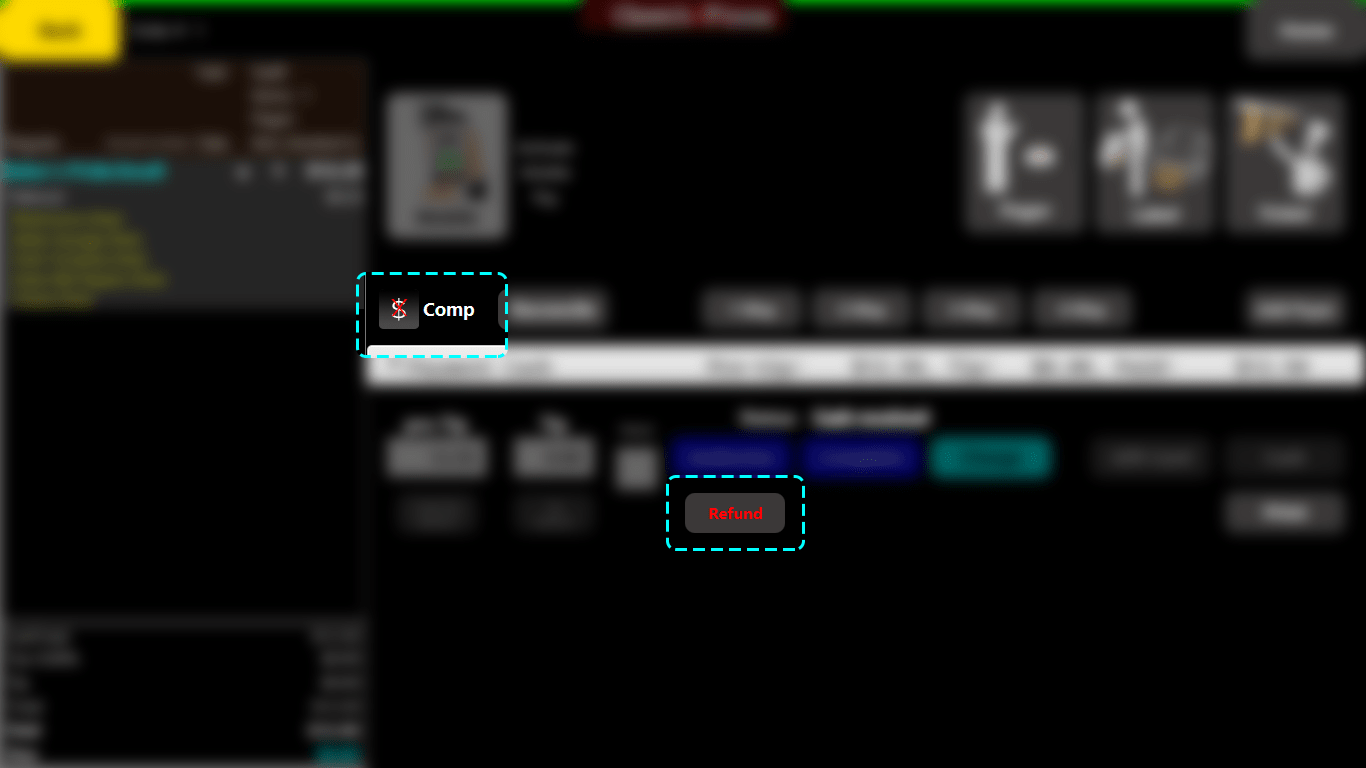
Issuing a Comp (Complimentary)
On the checkout screen, on any paid invoice row, you will see the Comp button enabled.
Steps:
- Click on the Comp button.
- An Admin/Manager PIN prompt may appear, depending on your set up.
- Please enter an Admin/Manager PIN
- The Comp Dialog will show.
- Click submit.
- The entire order will be made Complimentary (payment due will be zero)
NOTE: If an order is already paid, you have to refund it before making it complimentary.
Created with the Personal Edition of HelpNDoc: Easily create EPub books