Item modifiers
The Item Modifiers Dialog
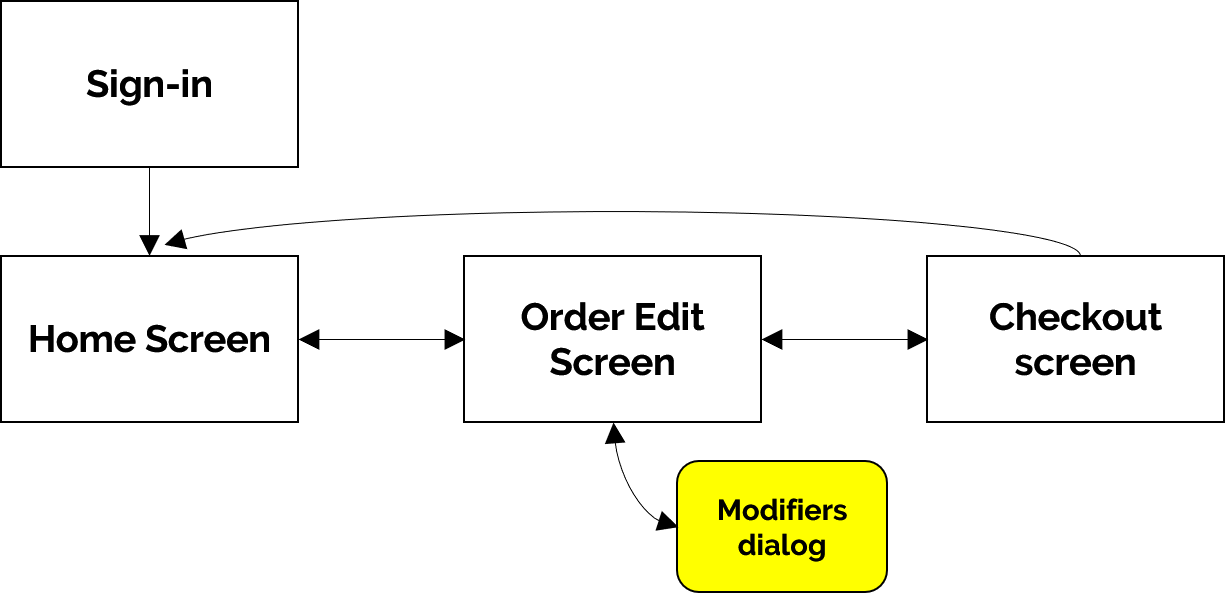
This dialog has the following parts,
- Modifier groups - the row of buttons on the far left.. Touch any of these to show the modifiers in that group.
- Modifiers - in the middle of the screen you see all the modifiers available for this item. If a modifier is selected, it will show a check mark. You can toggle the selection by touch the button.
- Size options - on the top right you see the available sizes.
- Count- below the size options is the count for this item.
- The "Add" button, to add the modified item to the cart.
Some advanced buttons
- Delayed-fire or Hold button - selecting this will prevent this item from being sent to kitchen.
- Label print - tapping this will print a label for this item if you have a label printer attached.
- Dine-in/Take out radio buttons - these let you decide whether the item is for dine-in or take-out.
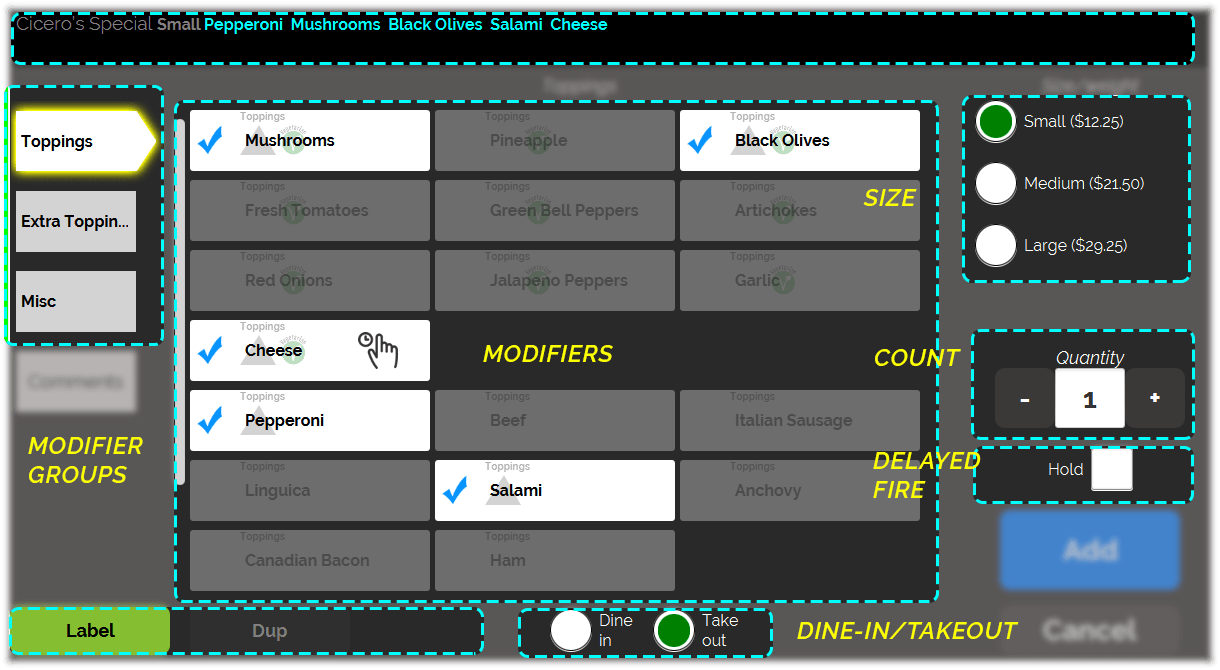
Note: Some modifiers may have further modifications possible or required. In that case you will see a hand and clock icon.
Modify the modifiers further
1. Touch and hold your finger on the button and count "1, 2", and a popup will appear for further modifying this modifier.
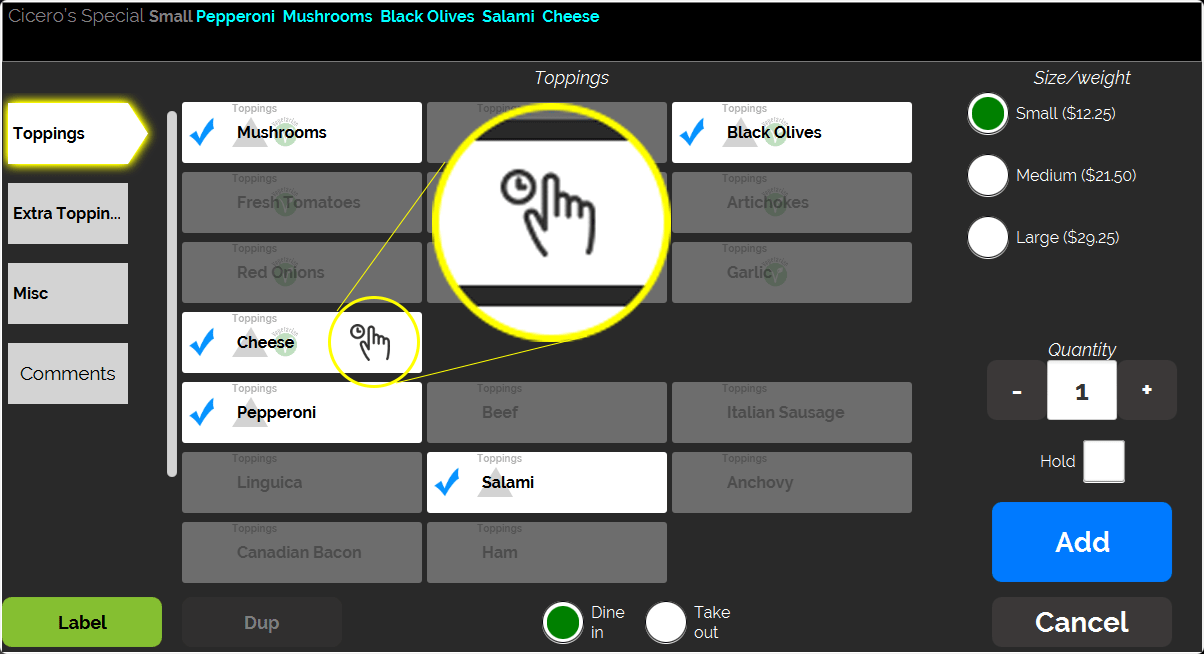
2. Select the modifier modifiers you want to change.
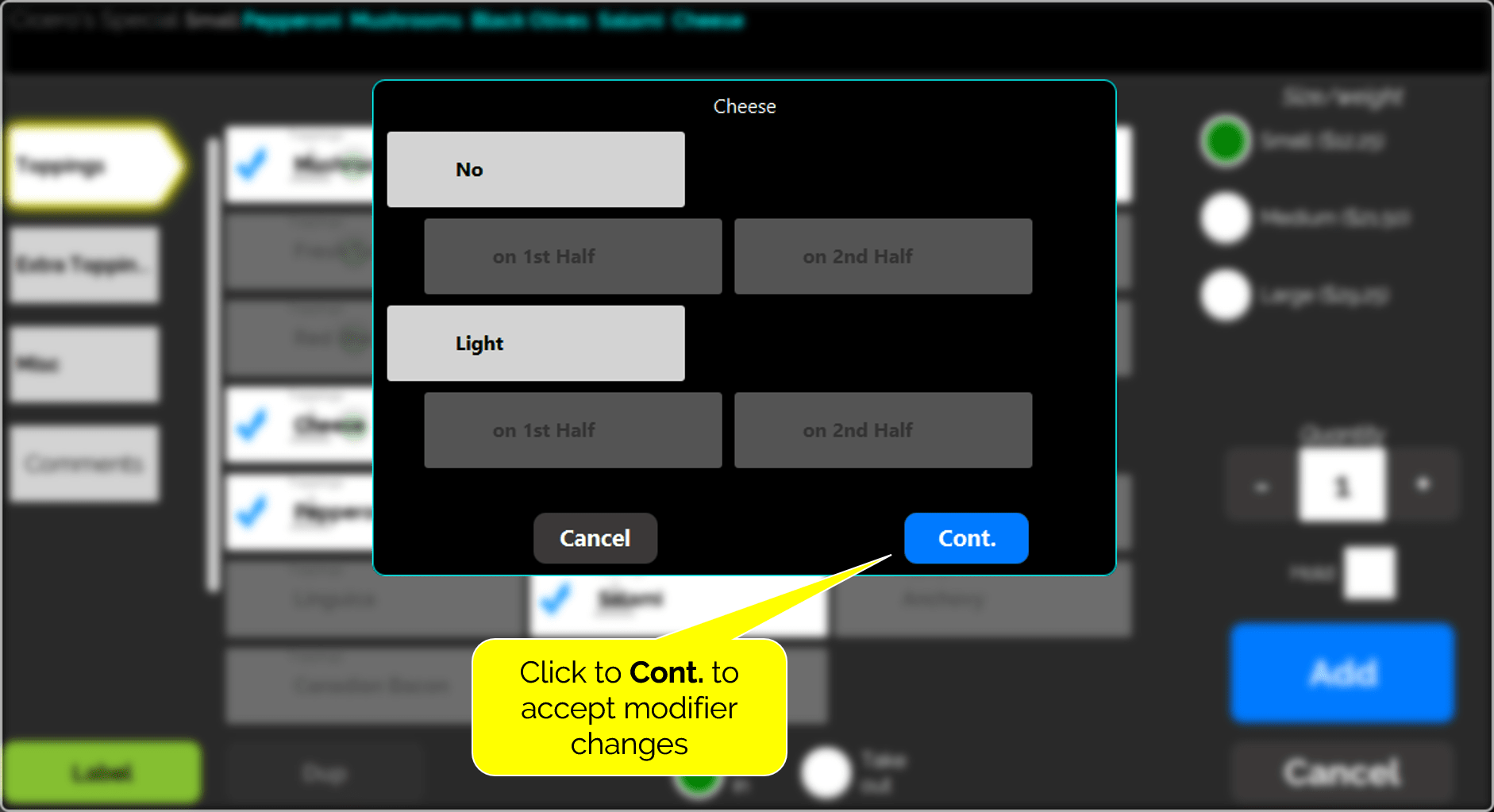
3. Maybe you want No cheese on the 1st Half. In this case, first select "No", then select 1st Half.
4. When you are done modifying the modifier, touch 'Cont', which will close the popup.
5. Now you can touch the Add button to add this modified item to the order.
Created with the Personal Edition of HelpNDoc: Easily create HTML Help documents